Raycast setups that makes me more productive
As a developer constantly switching contexts, these 5 Raycast setups have transformed my daily workflow. Here's exactly how I use them.
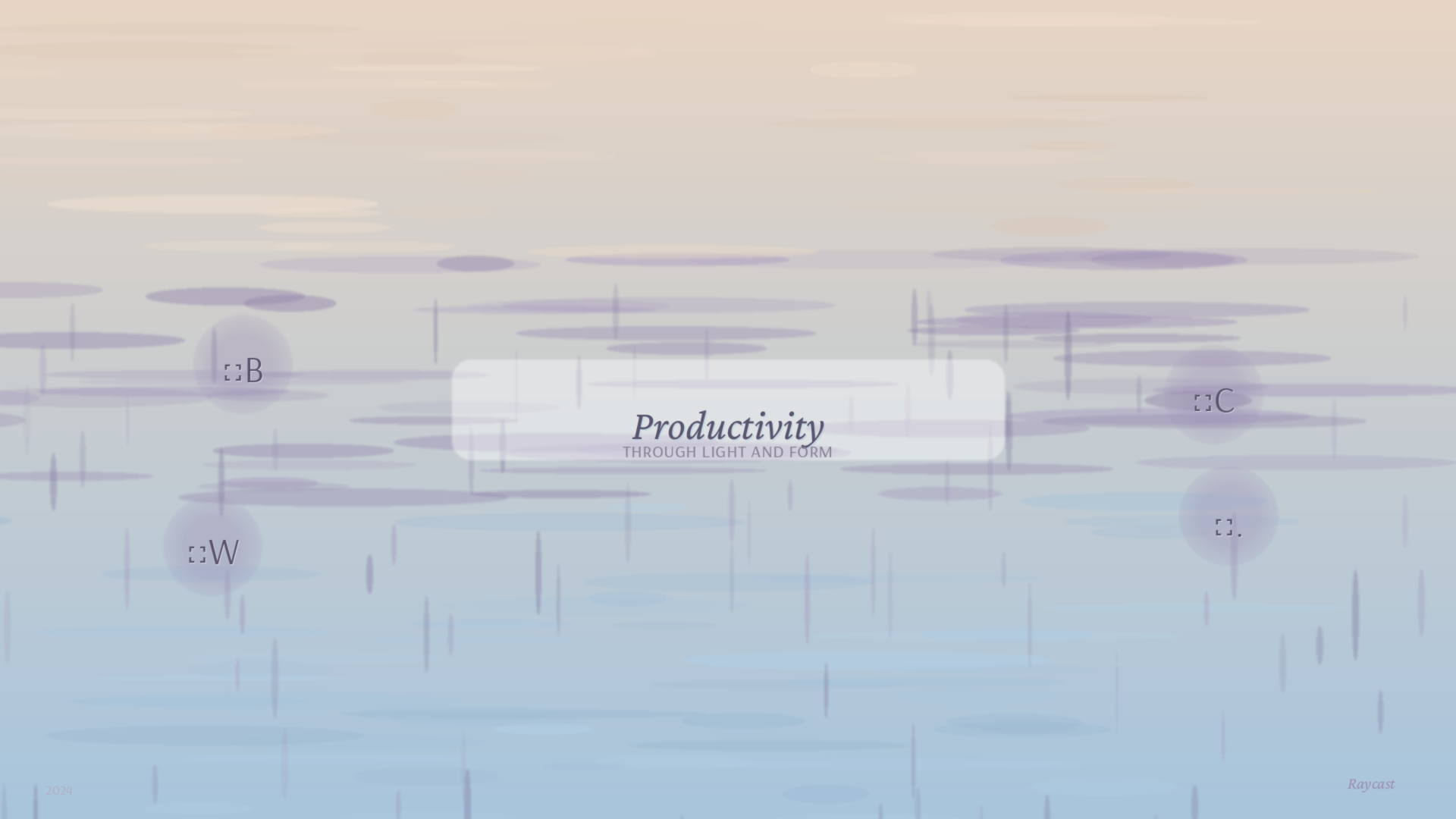
As a developer, I'm constantly switching between apps, copying code snippets, and searching for files. After trying multiple productivity tools, I've settled on Raycast as my daily driver. Here are 5 specific ways I use it to save hours every week.
What is Raycast
Raycast is an alternative to macOS's native Spotlight launcher, with significantly more features and customization options. You might have heard of Alfred, another popular launcher. I used Alfred for years, but recently switched to Raycast for two main reasons:
- Built-in plugin store - No need to hunt for extensions elsewhere
- Modern UI - Clean design that feels native to macOS
Note: Alfred has since added a plugin store, but Raycast's implementation is still more user-friendly in my opinion.
Tip 1: Text Snippets with Smart Triggers
I type my email address dozens of times a day. Instead of typing it out each time, I've set up a snippet in Raycast: when I type @@, it automatically expands to my full email address.
Why Raycast over macOS Keyboard Settings?
- Centralized management with all my other shortcuts
- Works consistently across all apps
- Can include dynamic variables (like current date)
Example snippets I use:
@@-> my email addres;date-> 2025-11-17(current date)
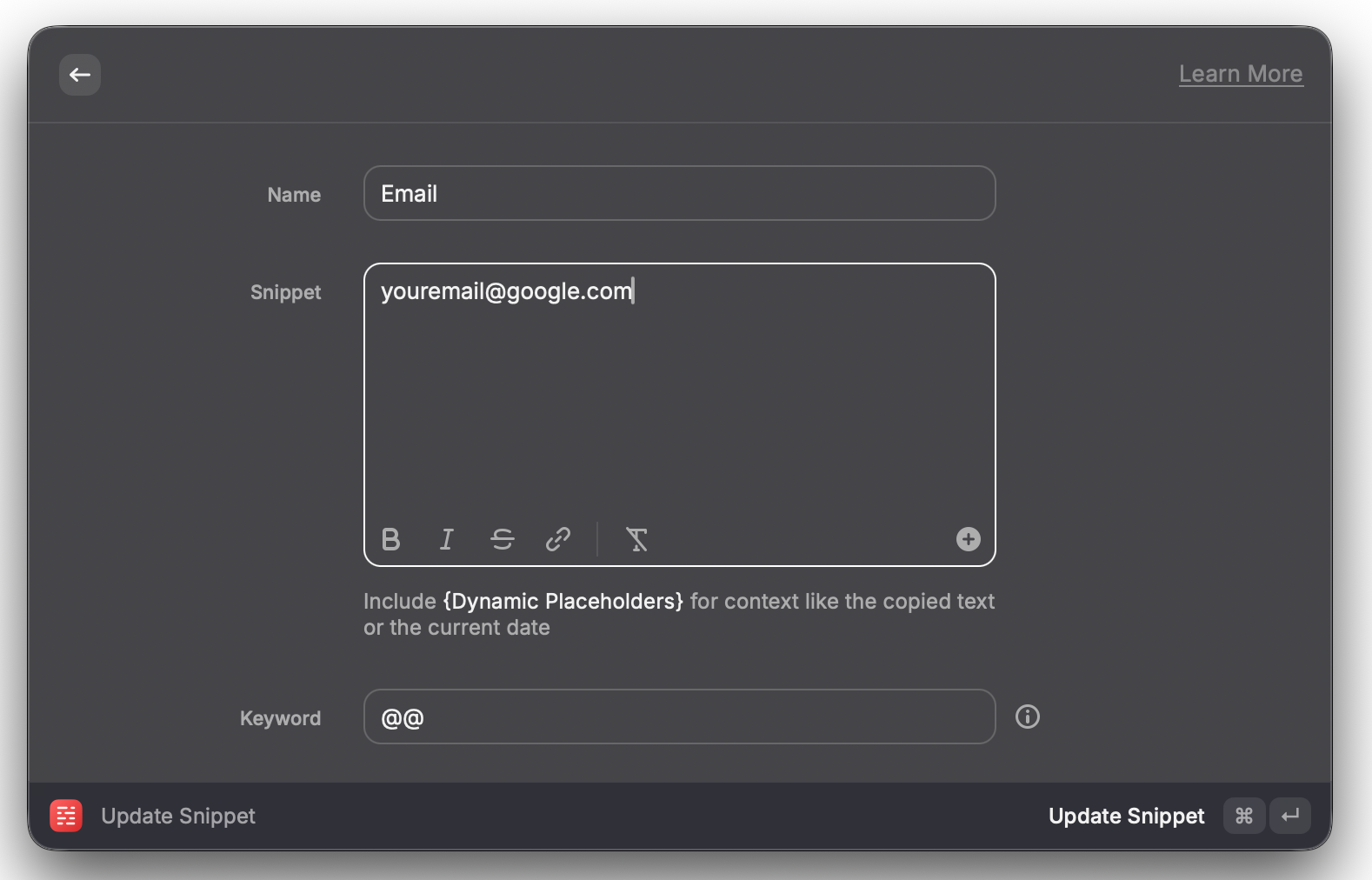
Tip 2: Hyper Key + App Hotkeys
I learned this trick from Why I Use Only One Monitor. The game-changer? Using a Hyper Key instead of regular modifier keys.
What's a Hyper Key?
A Hyper Key is when you map Right Command(which I never use) to trigger all four modifiers at once(⌘⌥⌃⇧). This creates a unique modifier that won't conflict with any existing shortcuts(in 99.9% cases).
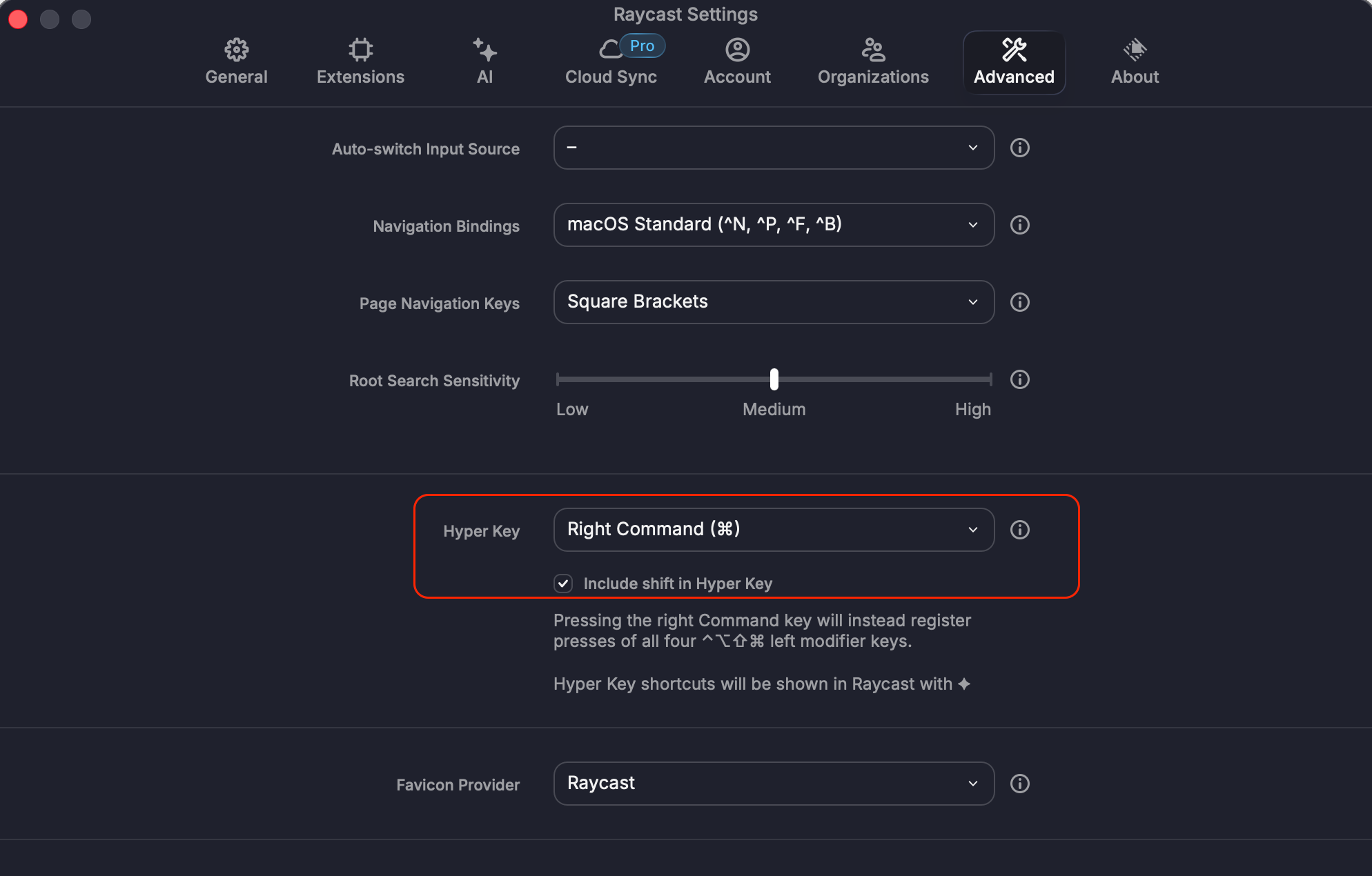
My setup:
Hyper + B-> Borwser(Chrome)Hyper + C-> ClaudeHyper + W-> Writing tool(iA Writer)
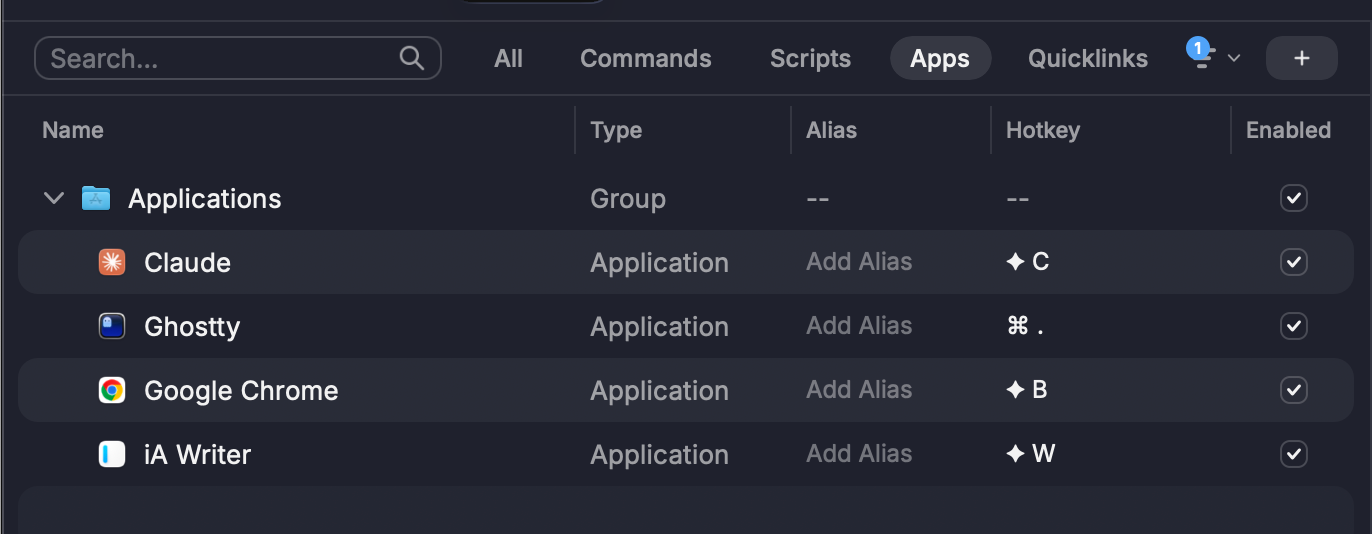
Tip 3: Quickly toggle terminal
I use Neovim in Ghostty, and I've bound ⌘ + . to toggle the terminal window.
Why ⌘ + . instead of Hyper + T?
Old habits die hard! I've been using this binding since my iTerm2 days, and it's deeply ingrained in my muscle memory. The key is on the home row, making it incredibly fast to access.
Pro tip: this binding works even when you're in another app. Press it once to bring up the terminal, press it again to hide it. Perfect for quick commands without breaking your flow.
Tip 4: Clipboard history
Ever copied something, then copied something else, and relized you needed the first thing? Raycast's clipboard history has saved me countless times.
Real-world scenario:
When writing documentation, I often need to copy multiple code snippets from different files. Instead of switching back and forth, I:
- Copy all the snippets I need
- Switch to my editor
- Use
⌘ + Shift + Vto access clipboard history - Select and paste each snippet in order
Bonus: Raycast lets you search through clipboard history, so you can find that URL you copied three days ago.
Note: macOS 26 now has built-in clipboard history in Spotlight.
Tip 5: Explore extensions for your workflow
The real power of Raycast is in its extension ecosystem. Here are some extensions I recommend based on your role:
For Developers:
- GitHub/GitLab - Quick repo access and PR reviews
- Brew - Install packages without opening terminal
- Stack Overflow - Search without leaving your editor
For Writers:
- Grammarly - Quick grammar checks
- Notion/Obsidian - Search notes instantly
Getting Started: Open Raycast Store (⌘ + ,), browse extensions, and experiment. The beauty of Raycast is that it adapts to YOUR workflow, not the other way around.
What's your favorite Raycast tip? I'm always looking to optimize my setup.